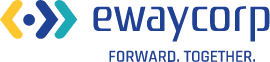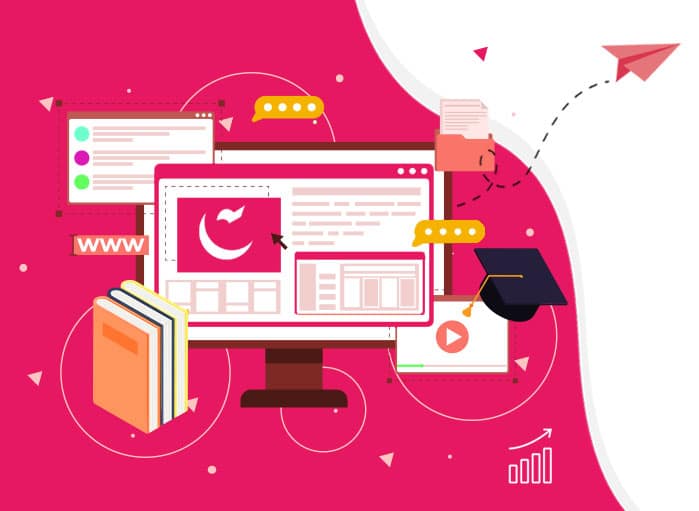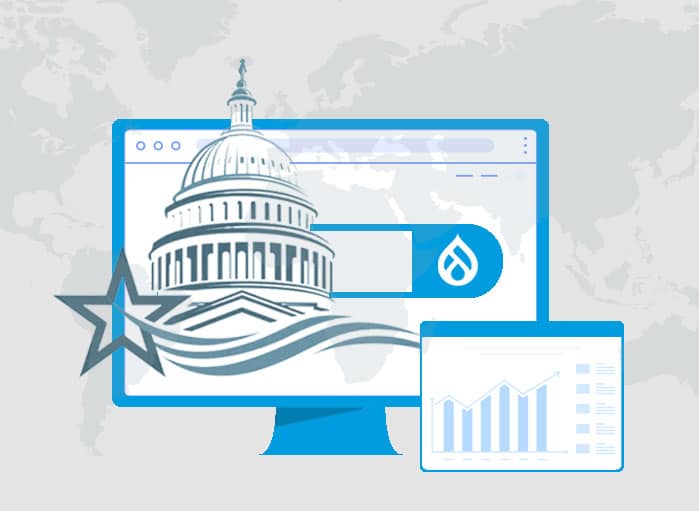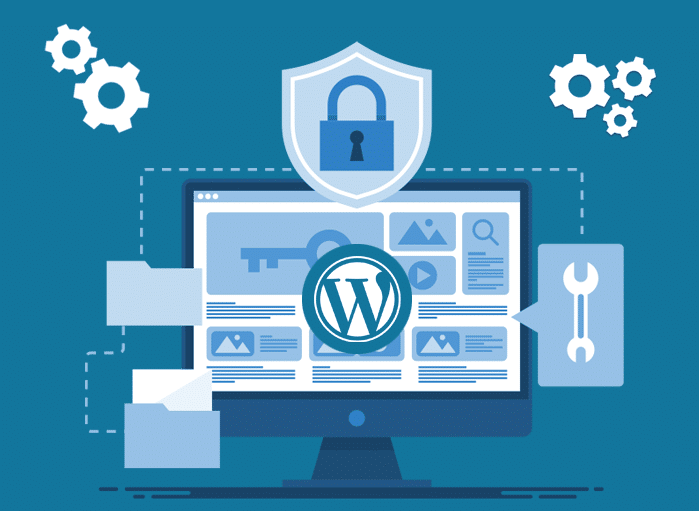
WordPress 6.2: Strengthen Your Website’s Security Against Cyber Threats
Tags: Updates,WordPress

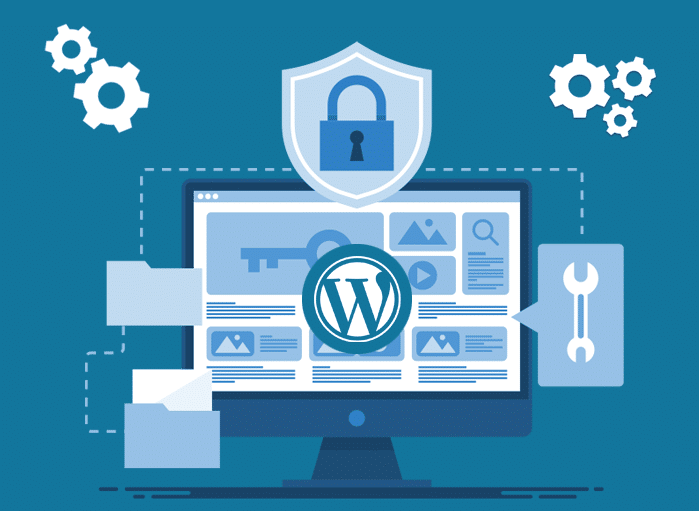
Your website is the face of your online presence, and it’s crucial to ensure its security. In an era where cyber threats are on the rise, protecting your WordPress 6.2 website from potential attacks is of paramount importance.
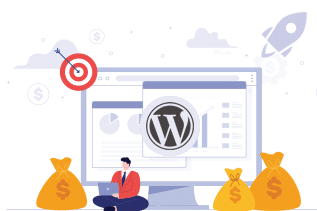
1. WordPress: A Leading CMS
WordPress is the leading content management system (CMS), powering over 43.2% of all websites worldwide. However, its widespread usage also makes it an attractive target for cybercriminals looking to exploit security vulnerabilities.
While WordPress itself has a robust security system, it’s essential to be proactive and apply additional security measures to safeguard your website.
Let’s explore some effective methods to strengthen your WordPress website’s security and protect it from various cyberattacks. So, let’s dive in.
2. Strengthen Your Website’s Security and Defend Against Cyber Threats in WordPress 6.2
WordPress is undoubtedly the king of content management systems, powering a staggering 65.1% of all websites worldwide.
With over 455 million WordPress websites and a whopping 59,208 free plugins available, it’s clear that this platform is a force to be reckoned with.
Plus. based on Kinsta’s report, WordPress holds a 40% market share of all the websites on the internet. (Source: w3Techs, Techjury, WordPress, Kinsta)
However, this popularity comes with its fair share of risks, making it crucial for website owners to prioritize the security of their WordPress 6.2 websites.
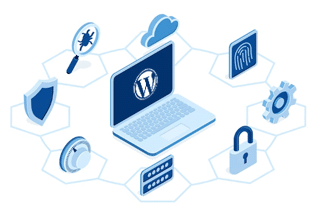
3. Why Do You Need to Secure a WordPress Website?
When your WordPress website falls victim to a cyberattack, the consequences can be severe. Not only do you risk losing valuable data and assets, but also your credibility can also take a major hit.
Additionally, your customers’ personal information and billing details may be compromised, leading to serious legal and financial repercussions.
3.1. The Rising Cost of Cybercrime
The cost of cybercrime is skyrocketing, with estimates suggesting that damages could reach a staggering $10.5 trillion per year by 2025.
Furthermore, as a website owner, you don’t want to become an easy target for hackers.
It’s crucial to take proactive steps to secure your WordPress website and defend against potential cyber threats.
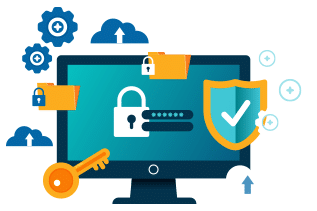
4. Common WordPress Security Vulnerabilities
To understand the risks your website faces, let’s explore some of the most common types of WordPress security vulnerabilities:
4.1. Cross-site request forgery (CSRF)
This type of attack forces users to perform unwanted actions within a trusted web application, potentially compromising sensitive data or performing malicious activities.
4.2. Distributed denial-of-service (DDoS) attack
A DDoS attack floods your website with unwanted connections, overwhelming your server and rendering your site inaccessible to genuine users.
4.3. Authentication bypass
This vulnerability grants unauthorized access to your website’s resources without proper authentication, opening the door for malicious activities.
4.4. SQL injection (SQLi)
In an SQL injection attack, hackers manipulate your website’s database by injecting malicious SQL queries, potentially exposing or modifying critical data.
4.5. Cross-site scripting (XSS)
XSS attacks inject malicious code into your website, turning it into a carrier of malware that can harm visitors or compromise their information.
4.6. Local file inclusion (LFI)
LFI attacks exploit vulnerabilities in your server to force your website to process malicious files, leading to unauthorized access and potential damage.
5. Essential Practices to Strengthen Your WordPress 6.2 Website Security
If you’re a business owner using WordPress 6.2 to power your website, it’s crucial to prioritize its security. With WordPress powering a significant percentage of websites globally, cyber threats are a real concern. But don’t worry! By implementing these measures, businesses can protect their WordPress websites effectively.
5.1 Regularly Update WordPress
Keeping your WordPress version up to date is one of the simplest yet most effective security practices. WordPress releases regular updates to enhance performance and address security vulnerabilities.
Shockingly, almost 50% of WordPress sites are running on outdated versions, making them more susceptible to cyber threats. Ensure you regularly check for updates by navigating to Dashboard → Updates in your WordPress admin area.
Stay proactive and keep your WordPress core software updated to maintain a secure website.
5.2. Secure WP-Admin Login Credentials
Using weak and easily guessable usernames, such as “admin” or “test,” puts your website at a higher risk of brute force attacks. Create a unique and complex username and password combination to strengthen your login credentials.
Generate strong passwords by incorporating numbers, symbols, and a mix of uppercase and lowercase letters. Consider using password management tools like LastPass or 1Password to generate and securely store your passwords.
Additionally, create a new WordPress administrator account with a new username and delete the old admin account to further enhance security.
5.3. Protect Your Login Page
To safeguard your login page from unauthorized access and brute force attacks, implement URL lockdown using a web application firewall (WAF) service like Cloudflare or Sucuri.
These services allow you to configure rules to restrict access to specific URLs based on IP addresses. Alternatively, you can restrict access to your login page by configuring your site’s .htaccess file.
This will limit access to the wp-login.php file to a specific IP or IP range, preventing attackers from gaining unauthorized entry.
5.4. Backup Your Website Regularly
Backing up your website is crucial to ensure you have a recent copy of your data in case of a security breach or system failure. Regular backups minimize the risk of losing important information.
Utilize reliable backup plugins or services to automate this process and store your backup files securely offsite or on a different server. This way, you can quickly restore your website to its previous working state if needed.
5.5. Choose Trusted WordPress Themes
Most importantly, using nulled WordPress themes, unauthorized versions of premium themes, can pose serious security risks. These themes are often distributed at lower prices, but they frequently contain malicious code, such as malware and spam links, inserted by hackers.
In order to avoid becoming a target, select themes from the official WordPress repository or trusted developers.
You can also explore premium themes on reputable marketplaces like ThemeForest, where you’ll find a vast selection of high-quality themes.
5.6. Install an SSL (Secure Sockets Layers) Certificate
An SSL certificate is a crucial security feature that encrypts data exchanged between your website and its visitors, making it harder for attackers to intercept sensitive information.
Additionally, SSL certificates contribute to your WordPress site’s SEO (Search Engine Optimization) by boosting its visibility in search engine rankings. You can find websites with SSL certificates by the presence of HTTPS (Hypertext Transfer Protocol Secure) in their URLs.
Many hosting companies, including Hostinger, provide free Let’s Encrypt SSL certificates with their hosting plans. Install an SSL certificate and activate it on your WordPress website using plugins like Really Simple SSL or SSL Insecure Content Fixer, which simplify the process and handle technical aspects effortlessly.
5.7. Remove Unused WordPress Plugins and Themes
Remember, keeping unused plugins and themes on your website poses security risks, especially if they haven’t been updated.
To remove unused plugins, navigate to Plugins → Installed Plugins and click the Delete button after deactivating them. Similarly, go to Appearance → Themes to delete unused themes. It’s essential to regularly audit and remove any unused plugins and themes to reduce potential security risks.
For business owners relying on WordPress 6.2 for their website, strengthening its security is paramount. By following these practices, one can significantly reduce the risk of cyber threats and protect their website, data, and customers’ information.
Remember, these fundamental steps will go a long way in fortifying your WordPress 6.2 website’s security and providing peace of mind.
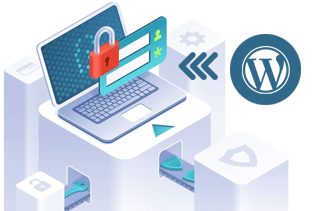
6. Enhancing WordPress 6.2 Security with Effective Plugins
For businesses already using WordPress 6.2, securing the website is essential to protect sensitive data and maintain a trusted online presence.
Let’s explore the power of WordPress plugins as a convenient way to bolster your website’s security. However, it’s important to be selective when installing plugins, as too many can slow down your site.
By focusing on specific needs and employing effective plugins, one can strengthen the security of the WordPress 6.2 website. Let’s dive in!
6.1. Activate Two-Factor Authentication for WP-Admin
Two-factor authentication (2FA) adds an extra layer of security to your WordPress login process. By requiring a unique code, accessible only to you via a text message or a third-party authentication app, 2FA ensures that even if your password is compromised, unauthorized access is prevented.
Moreover, to enable 2FA, install a reliable login security plugin like Wordfence Login Security and a third-party authentication app such as Google Authenticator.
Follow the plugin’s instructions to set up and activate 2FA for your WordPress site, providing an added level of protection against potential threats.
6.2. Regularly Back Up Your WordPress Website
First, creating regular backups is crucial for mitigating potential incidents and quickly recovering your website. Utilize a trusted backup plugin like All-in-One WP Migration to simplify the process. Follow these steps to back up your WordPress site using the plugin:
- Install and activate the All-in-One WP Migration plugin.
- Access the plugin menu and navigate to the Backups section.
- Click on “Create Backup” to initiate the backup process.
Second, once the backup is complete, download and securely store the backup file outside of your website’s server for maximum security.
In the event of an incident, you can restore your website using the backup file, ensuring minimal downtime and data loss.
6.3. Limit Login Attempts
In order to prevent brute force attacks and watch suspicious activities, it’s crucial to limit the number of login attempts on your WordPress site. By implementing a login limiting plugin, you can safeguard against unauthorized access.
Consider reputable options such as Limit Login Attempts Reloaded, Loginizer, or Limit Attempts by BestWebSoft. These plugins allow you to set the number of failed attempts allowed for specific IP addresses, block malicious IPs, and inform users about remaining lockout periods.
While there is a risk of legitimate users being locked out, there are methods to recover access to locked-out WordPress accounts, alleviating concerns.
6.4. Customize the WordPress Login Page URL
To further protect your website from brute force attacks, consider changing the default login page URL. Hackers often target the standard login URL (yourdomain.com/wp-admin) as it is widely known.
Utilize plugins like WPS Hide Login or Change wp-admin Login to customize your login page URL. By doing so, you make it harder for attackers to find your login page, adding an extra layer of security to your WordPress website.
6.5. Monitor User Activity
Monitoring user activity is crucial, particularly for websites with multiple users or authors. By tracking activities within the admin area, you can identify unauthorized changes and pinpoint potential security breaches.
Always, utilize WordPress security plugins such as WP Activity Log, Activity Log, or Simple History to monitor and log user actions.
These plugins allow you to track modifications, additions, and deletions related to posts, pages, themes, plugins, and other critical areas of your WordPress website.
6.6. Regularly Scan for Malware
The ever-increasing number of new malware and potentially unwanted applications (PUA) emphasizes the importance of regular malware scans.
Attackers continuously develop new types of threats, including polymorphic malware that can evade traditional security detection.
In order to combat this, it’s crucial to utilize WordPress hack scanner plugins that can scan your site for malware and enhance WordPress security.
Industry experts recommend the following security plugins to install on your site:
Wordfence
A popular WordPress security plugin that offers real-time malware signature updates and alert notifications. It keeps you informed if your site gets blocklisted by other sites due to suspicious activities. Wordfence provides comprehensive protection and proactive measures to ensure your WordPress site remains secure.
BulletProof Security
This plugin offers a range of security features to safeguard your WordPress website. It includes an idle session logout feature to prevent unauthorized access, hidden plugin folders that are not visible in the WordPress plugins section, and database backup and restoration tools. BulletProof Security is a valuable addition to your security arsenal.
Professional Help
Do you need any kind of assistance with your WordPress 6.2 website? Our experts are just a call away. Whether you need to install WordPress security plugins or a firewall against cyberattacks, you can trust our team for the job. Our expert professionals will take the right steps to keep your website secured and monitor it from time to time to prevent any attacks.
Conclusion
For businesses using WordPress 6.2, taking advanced security measures is essential to protect your website from evolving cyber threats. By staying proactive and utilizing these advanced security measures, you can confidently safeguard your valuable data and maintain a trusted online presence. Invest in the right security measures for WordPress 6.2 website and keep potential threats at bay.